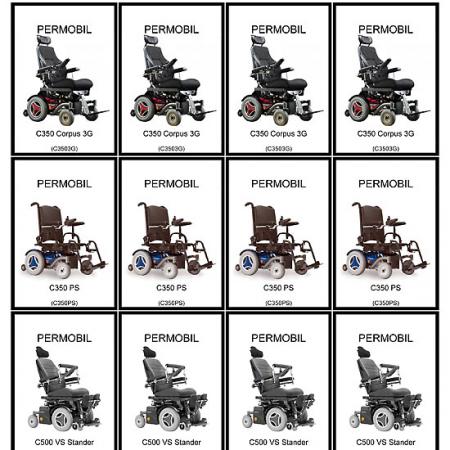News and Articles.

Created / Updated on Wednesday 20th of November 2013
So to help you with this, the Product Manager now allows you to automatically generate Labels, which you can print out and then attach to the product. If you have created a product record for the product, then you can print a label for it.
This new feature generates a PDF for your convenience and places 4 products per line and 4 lines per page. It will be inevitable that you will need multiple labels for each variety, so you can configure just how many you need printed. You can select to just print 1,2 or 3 or you can select it to print 1 line, 2 lines, 3 lines or 4 lines (which would indicate a complete page).
By default the labels include space at the top for your attachment mechanism (such as hole punch or staple etc) the Sub Category name which the product has been assigned, the Primary Image (a photo) of the product, the Product Name and finally the Product Code.
These Product Labels could also be beneficial if you just wish to generate a sample sheet of what is available for your customers. What you can do with the PDF is totally up to you.
If you don't have a photo uploaded for any products yet that's ok the label will display your company logo in place of the product picture.
There is also the ability to print the labels without a photo. That means you can fit many more labels per page. This can be beneficial if you simply need to ID an item without having to actually use the labels as a promotional tool.
Latest 5 Articles
Thursday 18th of March 2021
Monday 17th of December 2018
Friday 6th of July 2018
Friday 10th of February 2017
Top 5 Articles
Sunday 13th of October 2013
Friday 5th of November 2010
Sunday 19th of September 2010
Friday 25th of April 2014
Wednesday 20th of November 2013
Articles For 2024
Articles By Year
Search Help
Enter the keywords you wish to search for.
place - infront of any word to exclude
articles containing that word.
Example: Website -wordpressIf you enter multiple key words (separated by a space) then you can use the All, Any and As Phrase ti indicate if All the words, Any of the words should be found, or if you wish to locate exact match (as phrase).
Move Mouse away from this help box to close.
Search Articles
Enter the keywords you wish to search for.
place - infront of any word to exclude
articles containing that word.
Example: Website -wordpress
If you enter multiple key words (separated by a space) then you can use the All, Any and As Phrase ti indicate if All the words, Any of the words should be found, or if you wish to locate exact match (as phrase).
Move Mouse away from this help box to close.