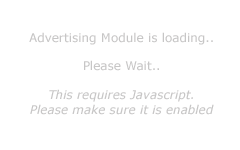Frequently Asked Questions (FAQ)
Want more information? View this Wikipedia Page.
This design allows you to manage your email on the server. This can be beneficial if you have multiple devices for which you wish to access and manage your email. IMAP is designed primary to allow you to MANAGE / ACCESS your email.
Advantages
- The ability to manage all your emails directly from the server.
- The ability to access your inbox from all your devices (mobile phone, laptop, computer, palm device etc).
- The ability to Sync your mail between all your devices.
- The ability to read an email on one device and it will be marked As Read on all your other devices.
- The ability to delete an email on one device and it will be deleted on all your other devices.
- The ability to connect to your mailbox simultaneously from multiple devices.
- Once connected to your mailbox the connection remains open until you choose to close it.
- To sync your inbox between all your devices and manage your email on the server, it often requires that the emails remain on the server.
- Due to emails remaining on the server you run the high risk of your inbox becoming FULL and therefore not being able to receive any more mail
- When you delete an email from one device, it is deleted from all devices. This makes keeping copies of email difficult.
- If you wish to keep copies of every email you receive, then this is difficult because by default IMAP is configured to manage the emails on the server. (Work Online). This means your devices (mobile phone, laptop, computer etc). do not actually retain a copy of each email. You will have to configure a device to also work Offline.
- As it is designed to allow you to manage the emails on the server, it means you must be connected to the internet in order to view, read, search or reply to any email.
- The connection to your mail account remains open and active for the duration of your usage. This can make accessing your email faster when compared to POP, however it also means that any connection you have that remains open for long periods has the ability to be intercepted on the internet.
Want more information? View this Wikipedia Page.
POP is primarily designed to allow you to connect to the server, check for mail, download any mail that is waiting and then disconnect. It is not designed to allow you to manage your email, but merely to collect it so you can perform all the management in your mail client *offline*.
Advantages
- Pop is the original style of checking for mail. It allows you to download any mail from your inbox to your computer using your Mail Client (such as Outlook, Eudora, Thunderbird). This means that all email received is saved to your computer. This allows you to retain every email you have received.
- As all email is downloaded to your computer, you can review, view, read, search and reply to emails without needing to be connected to the internet. That way you can create replies to emails, then once you are connected to the internet you can then send them.
- Because emails are downloaded to your computer the chance of your inbox becoming full is considerably reduced (when compared to IMAP).
- You can configure your Mail Client (such as Outlook) to leave messages on the server for a specific number of days. That will allow you to then check for mail from multiple devices so that each device receives a copy.
- As POP requires that you connect to the server, check for mail and then automatically be disconnected, it means that connections are not left open and are therefore less prone to interception.
- It is not designed to allow multiple devices to manage the email. Instead each email is downloaded (copied) to whatever device is used to check for mail. If the mail client on each of your devices is configured to leave messages on the server for 2 days, then you have 2 days to check for mail from each device to ensure every device receives a copy.
- Following on from the above, the other disadvantage is that if you read an email on one device, the other devices which have also downloaded a copy will not know you have already read it, so it will remain unread on other devices. Same thing if you delete an email on one device, it will not be deleted from all other devices. However, even though I have placed this in the disadvantage section, that is because that is how most people would see this, however I consider this to be an advantage because it completely removes the possibility of accidentally deleting an email, you know there is a copy on another device, plus it means that if you receive the email on your mobile phone and open it, then using IMAP, it would be considered read, even if you didn't intend to read it, so when you get back to your laptop or computer you have to remember which message you hadn't actually read, which has been marked as read. With POP each message must be read on each device, so the possibility of an email going unanswered I feel is less likely with POP than it is with IMAP.
- You must check your email client settings. Annoying programs like Microsoft Outlook by default are configured to leave messages on the server for 7 to 14 days. This is ridiculous and ends up filling your mailbox, so you must check through the settings in Outlook to ensure this is set to something a little more reasonable, or if you just have a single device (ie a computer) that you use to check for mail then turn this setting off, so Outlook does not leave ANY messages on the server.
- You can not connect (or check for mail) simultaneously from multiple devices.
Conclusion
We recommend that you have at least one device (usually desktop computer) configured with an account using POP3 and configure your email client to leave messages on the server for a set number of days (say 14).
Then your mobile devices, you can configure then as IMAP so you can access those emails from the last 14 days.
That way your desktop computer has copies of ALL your emails and your mobile device still has access to the latest emails from the last 14 days (or whatever duration you configured).
The benefit of this is your inbox will then only ever have the latest emails in it, but your computer will have ALL your emails. (unless you delete emails using your mobile phone and your desktop computer is turned off). This will help reduce your inbox becoming FULL and prevent you from losing email.
Finally just be aware that if you use IMAP (which is now the most common), any reply that you sent or any custom mail folder that you create, STAYS on the server. *ALL* email left on the server contributes to your maximum mailbox capacity, not just what is in your INBOX. So keep that in mind. That includes all attachments too.