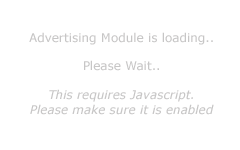Frequently Asked Questions (FAQ)
This is a side effect of using IMAP to manage your email, and possibly using a mail client such as Microsoft Outlook.
The problem that many people are facing is the way that IMAP works, but also how Microsoft Outlook manages that mail using IMAP. So you must keep an eye on how much total mail you have left on the server, and not just your Inbox, because your mail account limit is related to ALL the mail and not just those in your Inbox, so lets go through a few issues.
Issue #1 - Deleted Messages
If you are managing your email account using IMAP and you are using Microsoft Outlook, then you must ensure that it is configured correctly. By Default Microsoft Outlook does not actually delete emails that you choose to delete. Instead it just marks them for deletion and then often hides them from being displayed in the list of emails it shows you. It also does not move emails to be deleted to the deleted folder. So to ensure that emails you have selected to delete actually get deleted you need to check the settings for how Outlook should manage those deleted Emails. One of those Options is Purge.Messages marked for deletion are left on the server meaning they are taking up space and reducing your total mail account available capacity!
Also make sure you regularly clear your trash and junk folders as they too will use space on the server, reducing your mailbox capacity.
Issue #2 Sent Messages
The other issue with IMAP is that all the email you have sent from that account, remains in the SENT folder on the server by default. If you do not need to keep these emails then you must manually clear your sent folder regularly to ensure it doesn't utilize too much space; If you do need to keep them then you need to regularly move those emails to your local computer; or finally you need to configure your email client to save the sent emails on your local computer instead of on the server.
Issue #3 Custom Mail Folders
Many people choose to create custom folders. These could be so you can group all emails from a specific person together, or from a specific company or emails on a specific topic. Custom folders help you manage email better, however you must realize that the default behavior for IMAP is to create these custom folders on the server. This means that any email you move into these folders stay on the sever and take up space which reduces your total mailbox capacity.How to Manage Email - BEST OPTION
The best option for managing emails is if you need to access email using numerous devices (ie phone, tablet, laptop and PC), is to ensure one device is configured for POP3. This means that device will download the email to that device and you can configure that device to leave mail on the server for a specified number of days, such as 7 days. All other devices can then be configured for IMAP which means for 7 days those new emails will be accessible through all your IMAP configured Devices.This means your email account Inbox on the server will only ever include emails you have received in the last 7 days and that will drastically reduce any possibility of your inbox becoming full.
How to Manage Email - NEXT OPTION
If you do not want to setup an account on one device to use POP3, then you can still manage your mail Offline. This means a little bit of setup and constant management on your part though.What you can do is create mail folders on your local computer and then drag the emails from the server mail folders to the local mail folders. It is very easy to create and manage once you understand how to do it.
So in Microsoft Outlook. To Create more Local Data Files The process is as follows
- Go into Mail Setup
- select Data Files
- Click Add
- Enter Name you wish to use such as Important-Emails
When you now look back at Outlook in the left hand column you should now see a new entry Important-Emails
You can now create new folders in this data file and then drag and drop messages from your online folders to here.
Using this local data file, you can move all the mail off the server that does not need to remain there. Such as
- Sent Messages
- Drafts
- Trash
- Deleted Messages
- and any custom folders you created
You can create as many mail folders ON MY MAC as you need and then just drag and drop the emails from the folders on the server (these are usually the ones listed under your email address) to the folders ON MY MAC. This will move the mail off the server and onto your Mac.
Doing that in Microsoft Outlook or in Apple Mail, you can still have full access to all your email, but not have to worry about your online mail account being full and you can review / search emails without having to be connected to the internet.
Conclusion
No matter how you choose to manage your email ( IMAP only / combination of POP3 and IMAP / or only using 1 device ), your primary concern should be to keep track of how much mail you are leaving on the server, because if your mail account exceeds its allocated space, then you will no longer be able to receive any new email.
We hope this has helped you in identifying why you are receiving messages from the server informing you that your mailbox is almost full and ways to reduce that so you do not lose any new mail.