BOUT TIME SOFTWARE - [ TUT-01 ] Tutorial Manager
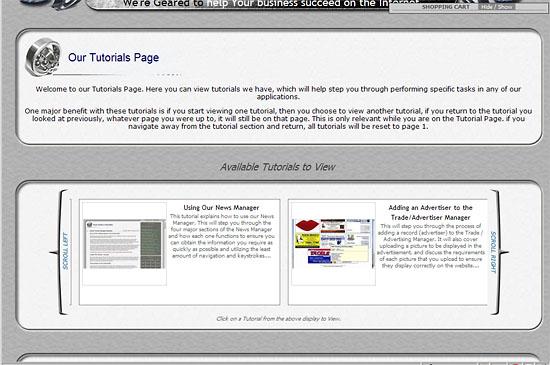
Description
If you get asked a lot of HOW DO I ....? type questions, then you could benefit from our Tutorial Manager. The Tutorial Manager allows you to create easy to use tutorials for display on your website, where people can go to obtain a step by step guide.The Tutorial Manager can be used for any type of content, such as demonstrating how to use a specific application on your website (like a product search), or to how to use a program, send an email, right through to how to use a specific product. Tutorials can cover any range of topics such as Do it your self repairs, demonstrating techniques or procedures, or for use as a step by step training guide.
Our Tutorial system is designed around a picture slideshow, where each picture can be accompanied by a description and the pace at which the slideshow progresses is completely controlled by the user.
The Pictures and descriptions are all managed by our Image Manager, which provides you (the tutorial creator) a fast and easy way to upload every picture and manage every description.
You can have as many pictures as you want in the tutorials.
Each Tutorial can also be downloaded as a PDF file. This will allow your website visitors to use the tutorials offline and provide you the ability to email or print them out if the need arises.

Info & Options
This page as a PDF.
In This Product
When you visit the Tutorial Page, it loads all the tutorials that have been configured for you to view (see Options Tab for More information on this). The major benefit in this concept is that when you click to view a tutorial, you can then choose to view a different tutorial straight away. There will be NO loading times.
Not only does this make it much faster to navigate through numerous tutorials simultaneously, but also if you are part way through viewing one tutorial and you get to a page that covers a specific topic that you are unfamiliar with, you can go back to the list of tutorials and if there is another tutorial on that topic, you can then view that tutorial. Once you have finished with that you can now click on the tutorial you were only part of the way through and it will still be on the page you were up to when you left. How beneficial is that.
So you can navigate through numerous tutorials and it will never lose its place in any of the tutorials, you can return to any one of them and continue exactly where you left off.
This resume feature is only available while the tutorials page is displayed, once you navigate away from the tutorials section, to another page on the website, and then return to the tutorials page, all tutorials will be reset to start back at page 1
Each picture that you upload for the tutorial is technically treated as a page in the tutorial, so you have the ability to reference any page of any tutorial if you want. An example of this benefit is you can advise someone to go directly to a specific page, such as page 5 in the required tutorial to help guide them exactly to the picture and description which will provide them with the information they need.
When viewing a tutorial you have the ability to move one page forward or backward. You can also return to the start of the tutorial (page 1), or jump directly to the end (last page) from a single mouse click. There is also a quick page advance feature, where you can simply select a page number from the drop down list and the tutorial will rapid advance to that page. This is ideal if you are up to a specific page and you have to navigate away, or you have been instructed to view a specific page in a tutorial. When you next view that tutorial you can just select the page you were up to, or the page that has been suggested you look at with just a few mouse clicks.
Many sites offer video tutorials and even though these are great, can be very informative and beneficial they also present a few draw backs.
- Fixed Pace Progress. First of which is they do not allow you to progress through the tutorial at your own pace, so you must constantly pause and rewind if necessary, but fast forwarding is much more difficult as you can't gauge exactly how far you need to advance. Our Tutorials allow you to set the viewing pace, and you can jump to any page
- Bandwidth Usage. They also use much more bandwidth and as your website hosting costs are directly associated with bandwidth usage, keeping bandwidth usage low will also help keep your website hosting costs low. Our Tutorials use our Image Manager which will resize and optimize the images that you upload, which will ensure each picture loads quickly and more importantly uses less bandwidth.
- Updating and Editing. Videos are also much more difficult to edit and update, so when new products are released, or if the tutorial was for a specific revision of a program and a new version is released, you need to redo the whole video. Our Tutorials allow you to either update an existing tutorial and just upload the new pictures as required, or you can create a new tutorial and utilise the required pictures you have from the older version tutorial (where appropriate). Keeping your tutorials updated and accurate we feel is quite important. Each description can be edited at any time and you can re-arrange the picture display order, plus add or remove any pictures from the tutorials at any time.
- No Resume Option. Once you start watching a video you can not jump to another video without losing your place. Each time you view a video it starts from the start. Our Tutorials keep track of which page you are up to so you can navigate between tutorials very rapidly and never lose your place in any tutorial you have visited ( that is until you completely leave the tutorial page and navigate to another website or web page )
When each tutorial is viewed, there is an option for that tutorial to be downloaded as a PDF file. This will allow your website visitors to download a copy of that tutorial and use it while offline (not connected to the internet). It will also give you the ability to use the PDF files aswell. Such as attaching them to an email, or printing them out.
Once your tutorials are online, you can choose to generate links that you can then use in Emails or on other web pages that will not only direct people to the tutorial page, but you can also direct them to a specific tutorial and to a specific page in a tutorial.
This allows you to provide a precise link that will take people to the exact page they need in any tutorial you have available.
An example of this is we often get asked Why am I not receiving any Emails. The answer to this is virtually always because their Microsoft Outlook Email program is configured to leave email on the server, so when their Inbox is full and they check for mail, it does not clear the Inbox straight away. So using our tutorial program, as we have a tutorial for how to Configure Microsoft Outlook 2007, A link can be provided which directs them to the exact page in the tutorial which covers this specific topic/issue. You can see a demonstration by clicking on this link
The Cause for Not receiving emails - Configuration Setting in Microsoft Outlook.
From the Tutorial Manager it provides you the links for each Tutorial you have created, so you can just copy and paste that link where you need it. It provides a RAW link and a HTML formatted link for you. All you need to do is just add the page number you wish to direct them to (if required). Simple / Fast and very Effective.
We also have an Information Manager (FAQ) which can operate in a similar way. So if you have a range of Frequently Asked Questions, then our Information Manager will help you manage those.
The system is quite easy to use. Simply take pictures of each step in the process that you wish to discuss and then upload them to the website. You can then type in a description for each picture that will be displayed along side the picture. The ability to include a welcome description is also available, and that description is also used in the tutorial selection list box.
Each picture that you upload is assigned a number, and using that number you can then assign the order in which the pictures are to be displayed in the tutorial. This system also has two other benefits.
UTILIZE A PICTURE MULTIPLE TIMES using the picture numbering system you can easily use any of the pictures multiple times. This can save you having to upload an exact picture for every step as you can simply use an existing picture and description as many times as you want.
QUICKLY ALLOW A PICTURE TO BE TAKEN OFFLINE. By using the picture numbering system, you can easily just leave any picture number out of the display order list. This will then effectively take the picture out of the tutorial display, without you having to delete it. The total number of pictures in the tutorial will automatically be adjusted when the tutorial is viewed.
You can select any picture you have uploaded for that tutorial to be used as the Primary Image. The Primary Image is the one that is displayed in the tutorial selection scroll list.
The system is designed to support the display of specific tutorials, or Public tutorials.
A Public tutorial is something that is displayed online to any website visitor.
A specific tutorial is one that is only available to people that have the correct access. A good example of this is if you have a tutorial for your staff on how to use the Administration Section of a website. You may not want those tutorials to be available to anyone, so with this system your administration section can be configured that when the staff member logs in, they can then proceed to the tutorial section and view any specific tutorials.
The system can also be configured to allow all tutorials to be displayed, or only specific tutorials, depending on what link they clicked on.
The options and possibilities for how it can be configured, I'm sure can be adapted to cater for exactly how you want it to function.
OTHER Products that you might be interested in ...
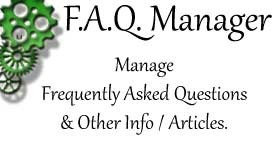
A fast, efficient and easy to use application that lets you create tutorials for display on your website. These tutorials are slide show based, where you can display a picture and an accompanying d.... ...
Click to Visit this Product for more information.
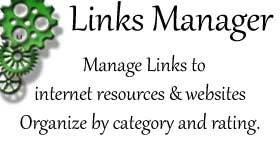
A fast, efficient and easy to use application that lets you create tutorials for display on your website. These tutorials are slide show based, where you can display a picture and an accompanying d.... ...
Click to Visit this Product for more information.
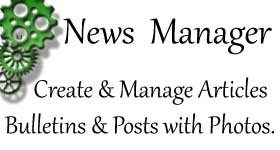
A fast, efficient and easy to use application that lets you create tutorials for display on your website. These tutorials are slide show based, where you can display a picture and an accompanying d.... ...
Click to Visit this Product for more information.
