BOUT TIME SOFTWARE - [ DM-01 ] Document Manager

Description
This application has been designed for those customers that do not want to be using word processing programs like Microsoft Office / Word. Using our Document Manager you can create documents, include some formatting (not WYSIWYG though), include and embed pictures or have pictures included as additional pages and all then saved as a PDF where you can choose the compression level.This program goes one step further and you can then also choose to have it automatically email a copy of that document as an email (text) or as an email (with a PDF attachment) or as both. You can also Blind Carbon Copy or just Carbon Copy other people as well. This integrates with our Dealer Manager to allow for quick and easy selection of who you wish to sent a document to. That way you do not have to type in the persons details or email which will help reduce typing mistakes.
Make your documents look professional and consistent by being able to type information and have it automatically include your letterhead and saved to highly efficient PDF files. You can also download those documents as PDF files which you can do whatever you require, such as print etc. Using the email feature is totally optional.
The other major benefit for using this application is that it keeps all your documents in one location, on the server. That means you can access them from any location or any device and you can then generate the PDF or email them to anyone at any time.
You can't do that from a normal word processor because that only has the documents stored on the computer where it was created. Sure if you use the latest Microsoft Word which stores it on the microsoft server / cloud, then you can access it from anywhere, but that also means you need word installed on the device where you need to access your document and it still can't auto generate to PDF and send as an email or give you single click to generate the email. Plus lets not forget the big issue is that microsoft charge you a monthly fee for cloud access.
If you already have a website from us then why not manage your documents using our program for no extra ongoing costs!

Info & Options
This page as a PDF.
In This Product
Each document you wish to create, you can assign a Subject and the current date. The date is then automatically added to the document for you and positioned top right of the page. It will automatically use your letterhead that is configured, or you can choose to use a custom letterhead (if defined). That means you don't have to keep looking for where you saved your current letterhead. The program adds it for you.
Creating a document is simple and you can start typing straight away. No need to come up with a filename when saving either. Each document you can enter a subject name and that is then used to help you identify the document in the list of documents. You can change that at any time, but being saved in the database (rather than as a file) means there is only going to be one copy, so no problems trying to work out which file is the latest, or you accidentally load an old revision. This can't happen with our program.
Adding formatting to your document is pretty easy. This is not like a normal word processor, so you don't select the bold icon and then see your text in bold. What we decided was that you type the command you want and then the text following that command has it applied. It may sound strange at first, as most people are use to WYSIWYG type word processors, but in using our method, you can see exactly what commands are in effect. You can perform simple changes such as the font size, colour and style (bold / italics) simply and easily, but you can also perform much more complex formatting too, such as creating multiple columns, text alignment, borders and changing background colours.
Trying to create multiple equal columns in a Word Processor is usually a pain because you have to manually work out how large each column should be and then you also have to define the blank between the columns. So if you want a 6 column layout then you need to set the size of each column manually then you also need to set the padding you want between the columns 1 through 5.
Our Document Manager makes that task a breeze. You simply tell it you want 6 columns on a formatting line and then you can place the text in any column at any order as you choose. The program will automatically calculate the column widths to ensure the columns are equal width. Maybe you don't want equal columns. That's no problem either, you can define each column to whatever width you require, but of course you'll also have to make sure they all fit on the page.
As this is a text based application, you can not drag and drop photos into the document like you would with a word process (such as Microsoft Word). This may sound like a limitation but it has a few major advantages. Firstly the document will be fast to edit because the images are not loaded and displayed. This is especially important if your images are high resolution. When compared to Microsoft Word, that has to load your image (decode the image) and then insert it into the document. This makes the document huge and bloated and slow to edit once you start adding numerous high resolution photos.
Our system is you upload the photos you want to use for the document, then you copy and paste the provided code for each image where you want it in the document. You can then choose the width you want the image to use. You can set an image to 100% width and be centered. That will then use all the page width if it can, but if you place that in a column then 100% means only to the width of that column. Works really well.
You also have the option that if you wish to include photos, you may not want them embedded in the document. Our program can then assign each photo to a separate page in the PDF, so if you upload 4 images then each image will be added to the last 4 pages of your PDF. Ideal if you wish to supply photos but then only reference them in your document.
You can upload photos for use with this document, or you can copy photo links from other documents you have created (save you having to upload the photo again), or you can choose to include photos that you have uploaded for any of our other applications (such as News Manager, Product Manager etc). All photos are accessed via links. There is no need to copy them to the document you wish to include them. That means you only need 1 copy of the photo stored on the website for any of our applications to access.
Each document is stored in the database and each photo you upload for the document is saved as you uploaded it. That means you can now use those photos in any other applications too. You also have the option of using photos you have uploaded to our other applications in our Document Manager, without having to re-upload the image.
That means if you have a photo of a product that is saved in our Product Manager, then you can link that photo and include it in a document. That means if you update that product photo and then the document manager will automatically use that newly updated photo. That is because it is linked to the file.
As the photos are saved as you uploaded them, they will remain untouched. Your document itself is only text, so it uses very little space. The PDF that is generated, is not saved anywhere. It is generated in real time, that means it is only created (in memory) when it is required. That means there is never any old versions or revisions of that document laying around.
Unlike Microsoft Word that has to save a .doc or .docx file which has the photos you wish to use saved inside. This makes it extremely inefficient or compromises on your image quality.
Our Document Manager gives you the option of what compression you wish to utilize when the PDF is created. This allows you to quickly and easily create a low resolution sample of a document, for preview or review and then once happy, just select a high quality setting and re-generate the PDF.
This does away with having to keep multiple copies all of different quality settings.
Creating the document is step one. What comes next is what you need to do with the document. You have the option to just save a copy of the document to PDF (with a single click) and download it to your computer, where you could print it or email it manually, or you can choose to send that document via email directly from our Document Manager program.
You can even have your document send as the text in an email, or as a PDF attachment, or you can also choose to do both if you wish.
Sending via email is simple. Just enter the persons email address and select AutoSend Email and when you save it will be generated and emailed. You can also add a list of people as Carbon Copy or Blind Carbon Copy.
If you have our Dealer Manager application (Sold Separately) then you can select from a range of assignments (or groups) so you can BCC to groups you have configured, or you can just select a single person. That way you don't have to try and remember peoples email address's.
Normally a program like Microsoft Word imbeds the images in the document. This not only makes the document size huge, but you then have no options to control image quality. Other more intelligent programs like Adobe InDesign manage images differently and link to the image. This is definitely the best approach as it keeps the document size down and allows you to manually control the images and more importantly easily allows you to change and update the images.
Our program does the same thing. You upload your image at the best resolution you want to use, then our program links to that image, does the resizing and optimizing and includes it in the finished PDF. It does not alter the original image at all. It also means you can link to the same image as many times as you want. You only need to upload the image once. This also means that you can choose the quality you wish to use for your images when you save / create the PDF.
You can also choose to not imbed the images and set the program to automatic handling. That way you create your text document and then the program will append the images you have uploaded (one per page) to pages at the end of your PDF. This is ideal if you just wish to discuss an issue and then show full page images that you simply refer to in your document.
To imbed an image is easy. Each image you upload you can click on the select icon and it provides you the text, just copy that and then where you want that image to appear, just paste that into your document.
I find creating columns in Microsoft Word frustrating and even more so if you have a page where you need to use different column layouts, such as switching from 4 column to 2 column etc. Then it's even worse if you have to adjust a column width or align images etc.
Our Document Manager handles columns much better. Simply enter the command and tell it how many columns you want and as you add text or photos to your document it will add that to the columns. So once each column is fill it auto wraps to the next column. When the last column is full it wraps to a new page and starts back in column 1. Using this auto column feature each column is the same width and all are evenly spaced on the page.
Now the program goes one step further. Say you add an image link code, that image gets displayed in that column. The Document Manager program will now auto resize the image to fit that column width for you by default. You can override this and set the image width you wish to use (just enter the percentage, so if you say 50% then it will be only half the width of the column). There is another code that will ask it to fit the image to the column height. This is idea if you are close to the bottom of a page and want that image to fit in that column, so it will resize the image to make it fit the available height.
Maybe you do not want identical columns. That's no problem. The program allows you to enter custom column widths for up to 13 columns. This is idea if you are creating a report or ledger etc. You can set the width of each column. Now with custom columns the program will not auto wrap as that would be illogical so it means that you have to assign what content you want to display in each column. However if the contents will not fit in a column, then the program will wrap to a new page and continue on in that same column.
As already mentioned, handling columns is easy and you can have up to 13 auto spaced equal columns, or you can choose to manually set the width of each column if you do not want equal sized columns. Custom columns are idea for ledgers or reports. Once set, those custom columns do not auto wrap as that would be unnecessary.
You can also set the text colour, background colour, size and positioning (left / right / center / justify).
As this program is designed to allow you to set commands, those commands need to be set for a whole line or paragraph. So in saying that you can not change the colour or make bold a specific word in a sentence. This may sound annoying initially, but the concept is to create clean and easy to read documents. If you have something important to emphasize then make it a new line in your column or on the page. This may be a feature that is added later, but at this stage there is no plan to implement that.
This program is not designed to be a full on desktop publishing application. It is designed to allow fast and efficient creation of documents that includes images. It is not designed to use fancy fonts and effects or fancy backgrounds. It's primary purpose is to create clean, clear and efficient documents just like this example.
There are usually things you need to add to each document, that are often annoying to add. The first of this is your letterhead. Unless you have pre-printed stationary, trying to find your letterhead .DOC file and load that then add your document just adds up to more time. Our Document Manager allows you to simply choose to include your standard letter head or not. There is also an option to use a Customized Letterhead too.
Next thing is Date. Documents should include a date, so with this program you just select if you wish the date to be included and what format (d/m/y or d-m-y or date month year. etc).
Margins are another annoyance. Most laser printers need at least 6mm margin. Our program defaults to 6mm, but you have the option to set it to something else 8mm, 10mm, 12mm, 14mm etc..
The other thing to remember, because this document is saved on your website, you can access it from any device that you can use to login to your Administration Section. So you can work on it at home or from work.
Our Quote / Invoice Manager application allows you to create Proposals. The document Manager will allow you to include pages you have designed for use with QIM. This is perfect if you are creating a document / letter to introduce yourself to a customer and then allows you to include the information pages about specific services or products that you would normally send with your invoices.
Here is a little more information from our Quote / Invoice Manager ( Read More about QIM HERE ).
If you are generating a quote which is for a tender, or you want to provide additional information about the products or services that you offer, then this new feature of our program will be of benefit.
The concept behind this is it gives you the ability to create pages of content which can showcase and explain in further detail what you can do or offer. These pages can then be selected and appear before the quote in the PDF that is generated by our application. This will have numerous benefits in that your customers can read more about you, your services or your procedures. It is totally up to you as to what you want to include.
The added benefit is once you create these pages, you can quickly select any of them to be assigned to any quote you create in the future. That way you don't have to re-generate all that information each time you need to generate a Proposal, simply select which pages you wish to include and save.
The only real challenge you will face is designing and creating those pages initially, so you will need some skills either in a photo editor like photoshop, or have it created professionally. The key point is though once you have it created professionally and properly then you can use it for all quotes (or invoices) that you create.
Here you will find a list of any files that you can download relating to this product. Simply click on the Picture Icon to download. The download will start from a popup window, so please allow popups.

OTHER Products that you might be interested in ...
A professional and efficient way of creating PDF documents without the need for a Word Processor. One Major benefit is you can send the contents of the document as an email, or as a PDF attachment,.... ...
Click to Visit this Product for more information.
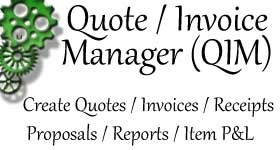
A professional and efficient way of creating PDF documents without the need for a Word Processor. One Major benefit is you can send the contents of the document as an email, or as a PDF attachment,.... ...
Click to Visit this Product for more information.
